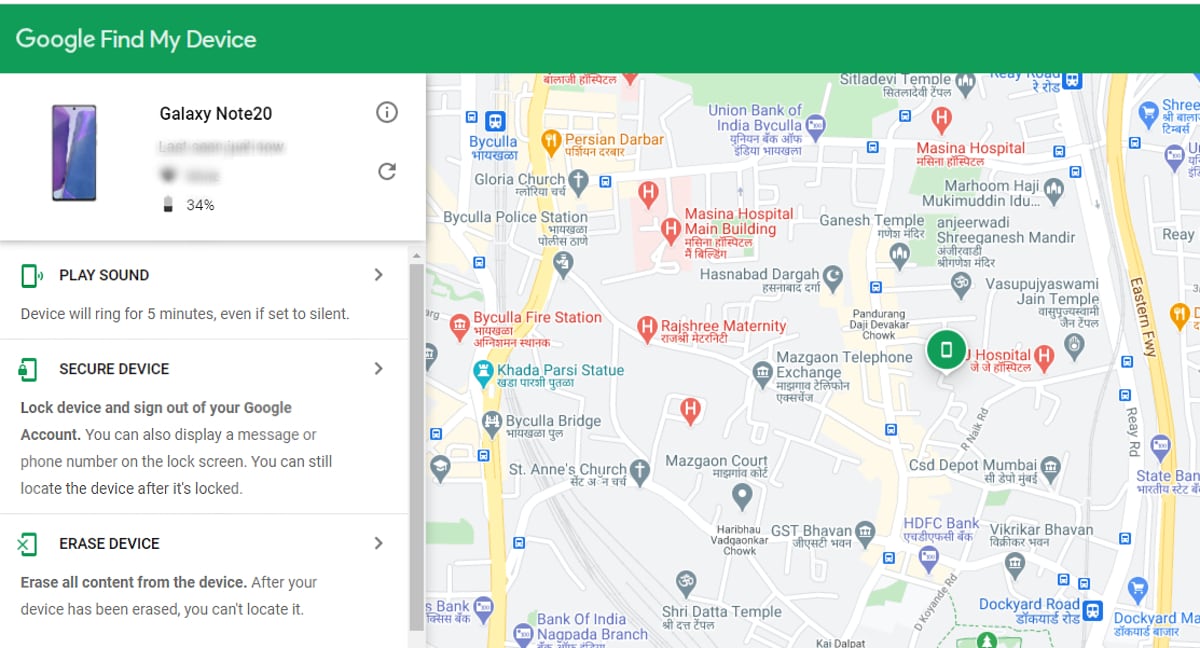iOS 17 Modifies Privacy Settings on iPhones After Update? Apple Reportedly Investigating User Claims
iOS 17 was rolled out to users globally last week, bringing noteworthy changes to Apple’s operating system for recent iPhone models. However, the Cupertino company is reportedly investigating claims made by users that the update to iOS 17 reset some of the privacy settings at the operating system level. According to security researchers, the two settings on iOS 17 that are claimed to be affected by the update could affect users’ privacy as they contain information about a user’s location.
Apple confirmed to 9to5Mac that it was investigating an issue flagged by two cybersecurity researchers known as Mysk on X (formerly Twitter) related to the iOS 17 update. According to Mysk, some users have reported that the iOS 17 update enables the setting for Significant Locations and iPhone Analytics in the Settings app when they were previously turned off on iOS 16.
PSA: iOS 17 turns these sensitive location options back on. If you have disabled significant locations as well as adding your location information to your iPhone analytics before upgrading to iOS 17, iOS 17 will turn the options on as shown in the screenshot.
While significant… pic.twitter.com/ROVEgPqw08
— Mysk
(@mysk_co) September 23, 2023
In a post on X, Mysk explained that both Significant Locations and iPhone analytics keep a record of a user’s location information. The former is stored on a user’s smartphone and synced between devices using end-to-end encryption, which means Apple cannot access the information. iPhone Analytics, on the other hand, creates analytics reports shared with Apple that could contain location information, even if anonymised.
Aside from some users replying to Mysk’s post on X stating that the settings were enabled on their iPhone, Gadgets 360 was able to confirm that both settings that were previously disabled on iOS 16 appear to have been enabled after the update to iOS 17.
It is worth noting that both these settings can be manually disabled once again by opening the iOS Settings app and tapping on Privacy & Security > Location Services > System Services > Turn off Significant Locations and iPhone Analytics.
For the latest tech news and reviews, follow Gadgets 360 on Twitter, Facebook, and Google News. For the latest videos on gadgets and tech, subscribe to our YouTube channel.
Related Stories
Check out our Latest News and Follow us at Facebook
Original Source